Item Nutrient
Reports > Menu Planning > Item Nutrient
The Item Nutrient Report returns nutrient analysis data on Ingredients.
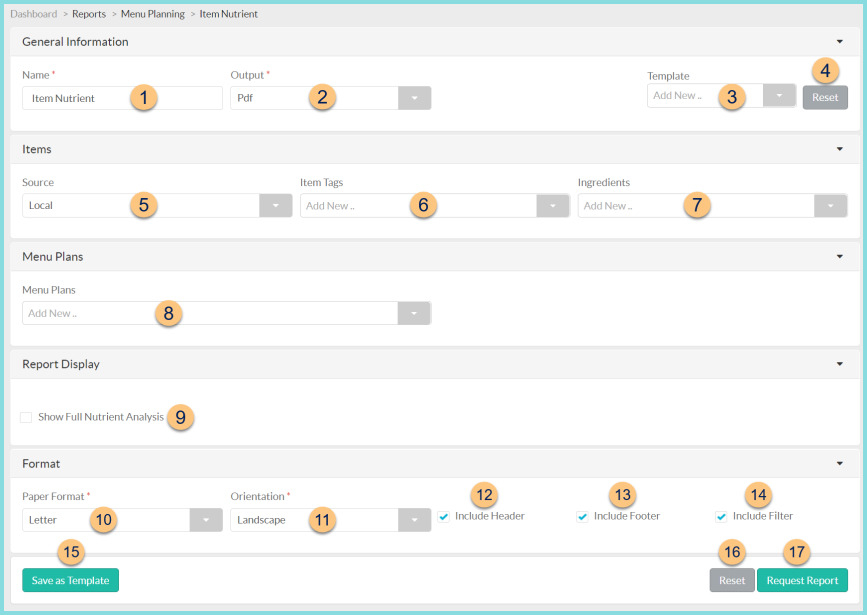
-
Name - enter a report name
Default: Item Nutrient -
Output - select output format (Html, Pdf (default))
-
Template - select a report template
-
Reset - click to reset to default options
-
Source - filter by item nutrient source (Local (default), Child Nutrition Database)
-
Item Tags - filter by item tag(s)
-
Ingredients - filter by ingredient(s)
-
Menu Plans - filter by menu plan(s)
Menu Date Range (not pictured, selected menu only) - select Menu Date Range -
Show Full Nutrient Analysis - check to display all item nutrients, otherwise only Calories (Cal (kcals)), Saturated Fat (Sfat (g)), and Sodium (Na (mg)) will be displayed
-
Paper Format - choose a paper format (CR80, Legal, Letter (default))
-
Orientation - choose orientation (Landscape (default) , Portrait)
-
Include Header - check to include report header
-
Include Footer - check to include report footer
-
Include Filter - check to include selected filters
-
Save as Template - click to save the selected filters and columns as a template
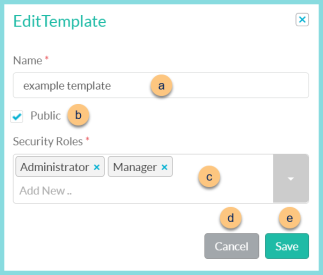
-
Name - enter a template name
-
Public - check to make the template available to other users
-
Security Roles - select the security roles that can access a Public template
-
Cancel - click to return to the previous screen without saving the template
-
Save - click to save the template
-
Reset - click to reset to defaults
-
Request Report - click to request report
Note: Report will appear in the bell icon when complete
Report Format
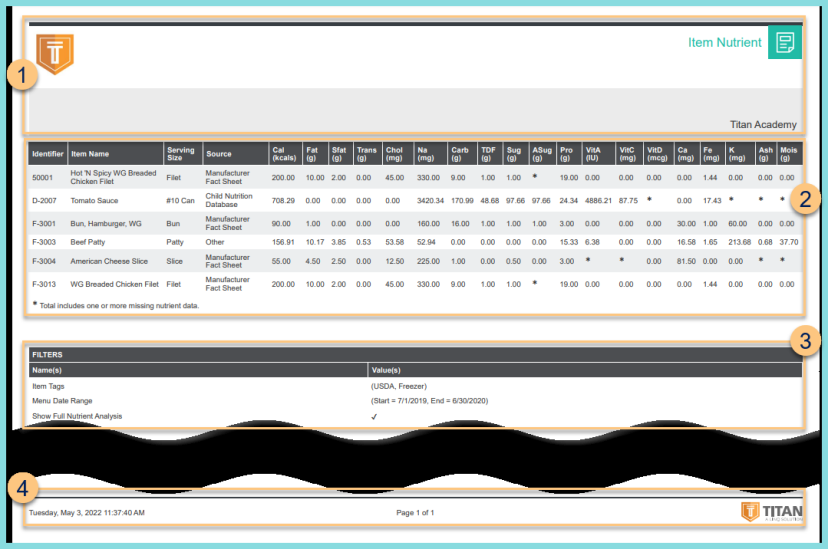
-
Header - notice the District Logo, Report Title, and District Name
-
Nutrients - notice the ingredient Identifier, Item Name, Serving Size, Source, and Nutrients. Nutrients are analyzed based on the serving size.
-
Filters - notice the name(s) and value(s) of selected filters
-
Footer - notice the date and time the report was requested, pages, and TITAN logo